In February of 2021 Google released its most impressive TalkBack update to date, and everyone is raving about it. TalkBack 9.1 is significant enough be considered a new generation of Android’s Accessibility Suite, and sure enough, Google has described it as an “all-new” version of the screen reader. It restructures the swipe navigation paradigm, combines two context menus into one, and it introduces multi-finger gestures (like the “Magic Tap”), voice commands and a braille keyboard.
If you haven’t played with the new TalkBack yet, check out the Tutorial in Android Settings (Accessibility > Installed Services > TalkBack > Settings).
Evolve, Damn It!
But why did TalkBack need an “all-new” version? What evolutionary deficiencies prompted the massive update? Any blind Android user could give you a litany of reasons, but here are a few.
- Only one swiping dimension to move focus: left/right
- Some Android devices, especially Samsung tablets, had a hard time recognizing right-angle gestures (which were pretty much essential prior to this update)
- Two-finger swiping (used to scroll a page/screen up and down) was not reliable
- Until 2018, native Android apps did not support Heading navigation, so this was only available to TalkBack users on websites
- Previous versions of TalkBack did not offer multi-finger gestures
TalkBack’s awkwardness has been, historically, a glib joke among the blind and visually impaired community, where Android holds only about a 30% market share (compared to 72% worldwide). For more than a decade, when it came to mobile accessibility, Apple reigned supreme.
Over the past couple years, however, Google has given us reasons for hope. First, when Google launched its own line of Pixel smartphones, TalkBack users found that the Google-designed screen reader paired extremely well with the Google-manufactured devices. Next, in 2018 the Android team launched support for Heading markup in native Android apps. Lastly, the growth of Google’s internal accessibility team, which now employs engineers with disabilities, was another hopeful change. With these shining beacons in tow, it finally felt like Google’s Accessibility initiative was catching up with Apple.
Swipe Right: TalkBack is Hot
The biggest upgrade in TalkBack 9.1 is its evolution to two-dimensional swiping rather than one.
The most common gesture on smartphone/tablet screen readers is swiping right on the screen with one finger. Doing so causes the screen reader to announce the next element on the screen. If you’re looking at a website with TalkBack, swiping right from the top will take you, element-by-element, through each navigation link, to each paragraph, link, and button, announcing verbally the text that’s on the screen. This is standard on Apple devices as well as in TalkBack.
The real challenge when using TalkBack was in changing the granularity, or what is now called the “Reading Controls.” Let’s say you want to jump through a webpage by headings: skipping past unimportant information so you don’t have to swipe a million times. To do this in VoiceOver, Apple’s screen reader, you can simply set the Rotor to “Headings” and swipe down with one finger. Then, when you’re at the right place, swipe right to move element by element. It makes use of two dimensions, you don’t have to change settings continuously: it’s easy. In TalkBack, though, this was no easy feat. If you wanted to jump through a webpage by headings, you had to switch the left/right swipe granularity to headings, swipe right to the heading you wanted, then switch the left/right granularity back to default in order to navigate normally, and keep swiping. It’s like if you couldn’t steer your car and accelerate at the same time — a freaking nightmare.
Thank the good lord that TalkBack 9.1 now makes use of both the up/down and left/right dimensions for navigation. Now users can adjust the granularity, or reading controls, with a simple 1 finger or 3 finger gesture. Swipe down to navigate by that granularity, swipe right to navigate normally.

One Menu to Rule Them All
“Old TalkBack” offered two menus, the Local Context Menu and the Global Context Menu, to give users options like changing granularity/reading controls, reading and text-copy tools, etc. Personally, I could never keep straight whether it was the right-angle gesture up-and-right or down-and-right that opened the Local Context Menu, and what was actually in each menu, so I rarely used them. The Local Context Menu, which offered the reading controls, was useful to see what type of controls could be used to navigate on a page, but with TalkBack 9.1’s new multi-finger gesture to flick through those settings, it’s a thing of the past.

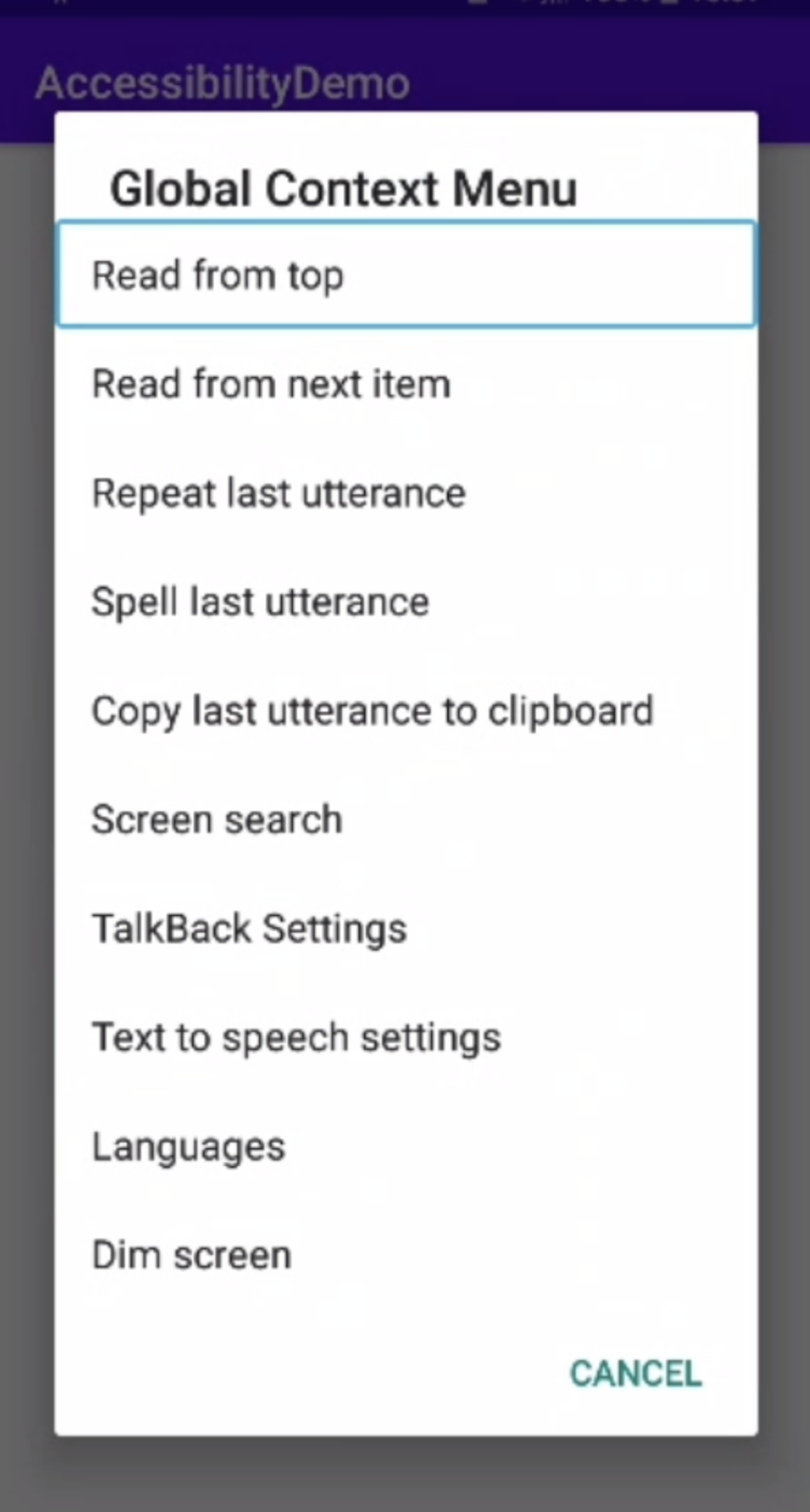
These two disparate menus have been replaced in TalkBack 9.1 with a unified menu that offers the basic options like TalkBack Settings, screen search, and reading navigation options. All the useful options that you’d really need on a minute-by-minute basis are set comfortably in the new multi-finger gestures.
Simplicity in Multi-Finger Gestures
This brings me to TalkBack’s new multi-finger gestures. The most exciting of these is the addition of the “Magic Tap,” as it is called in VoiceOver, which pauses/plays music or podcasts with a two-finger double-tap on the screen. This is a huge improvement over swiping through multiple layers of menus and announcements. There are also new gestures to select and edit text, adjust reading controls, and find help in the TalkBack Tutorial.
- 2 Finger Double Tap: Pause or play media
- 2 Finger Double Tap and Hold: Start or end selection mode
- 3 Finger Double Tap: Copy text
- 3 Finger Triple Tap: Paste text
- 3 Finger Swipe Up or Left: Previous reading control
- 3 Finger Swipe Down or Right: Next reading control
- 4 Finger Tap: Practice gestures
- 4 Finger Double Tap: Open TalkBack Tutorial
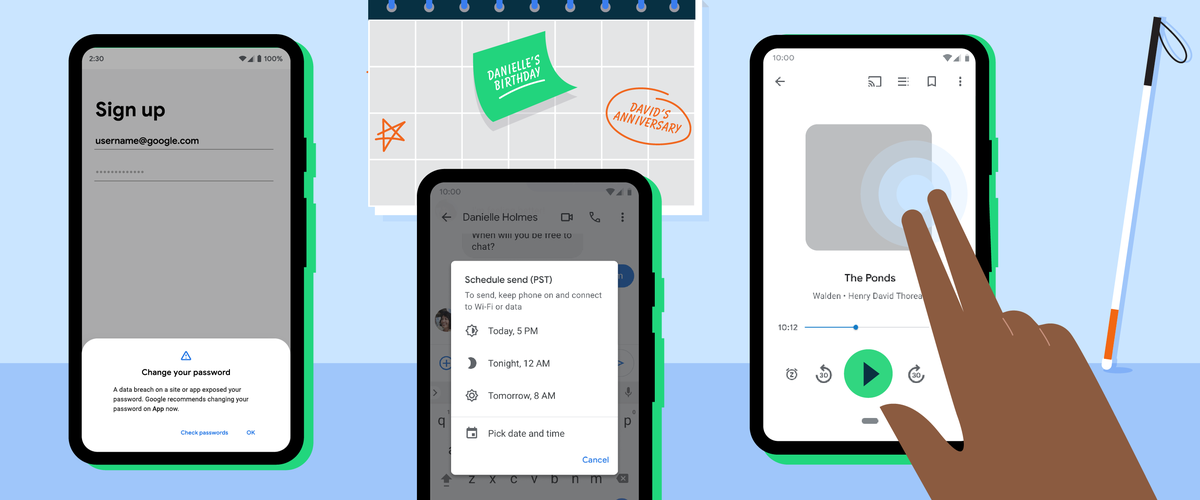
Voice Commands: I’m Talking to You
The most useful new TalkBack has to be the built-in Voice Commands. The right-angle gesture right then up enables Voice Command mode, which makes navigation and text editing intuitive. With these commands you can select text, cut, copy and paste; tell TalkBack to start reading text on the screen, to read faster or slower; find text on the screen; navigate to the home screen, notifications, go back, or to your app drawer; dim the screen; and so much more. There are 78 new voice commands in all.
Braille Tips the Scale
The new TalkBack braille keyboard is yet another leap ahead. While refreshable braille displays can make typing accessible on most mobile and desktop devices, these machines are not only expensive but they require you to connect this external device each time you want to use it.
Users can activate the TalkBack braille keyboard in the same way you might switch between international keyboards. Once it’s set up, there’s a gestures tutorial that shows you how to use it. Basically, the user holds the phone in front of them like a Nintendo Switch and types on their phone screen.
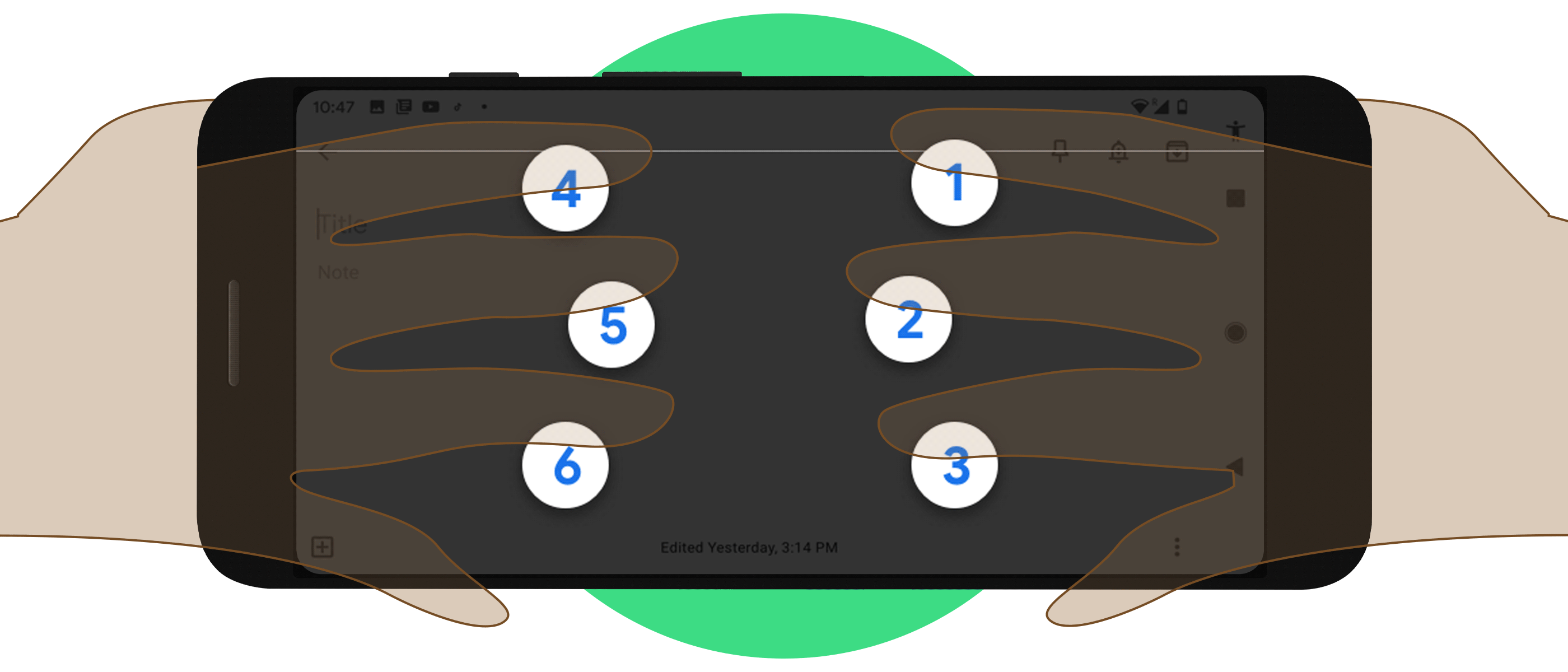
The new braille keyboard supports Spanish and Arabic languages as well.
Economy in Android Accessibility
For users who are blind or visually impaired, Apple has been offering an application suite since 2008 that had no comparison in mobile tech. How can you put a price on instant digital access, in your pocket, that bridges the gaps imposed by a disability? Well, Apple does put a price on it: around $1000 retail.
Before now, among the blind and visually impaired community, it was only adventurous engineers, Google-sponsored testers, and brave, brave souls who would put their fate into Google’s hands. The TalkBack 9.1 update represents a significant shift in the market. Now, users who were forced into a financial corner because Apple cornered the market can actually make a choice.
The iOS 14 update was a wake-up call to users with disabilities who put their trust into Apple. The new compact UI that puts your calls into a notification banner instead of taking over the whole screen? That was shipped in a completely inaccessible state. Apple clearly has some rethinking to do when it comes to accessibility, and in their lapse, they’ve let Android slip ahead. It remains to be seen, in the end, who will take the crown.